Summary
AWX is a web-based task engine built on top of ansible. This guide will walk you through installing AWX on a fresh CentOS7 machine. In this guide Docker is used without Docker-compose and the bare-minimum options were selected to get the application up and running. Please refer to the official guide for more information or options.
Prerequisites
Virtual Machine Specs
- At least 4GB of memory
- At least 2 cpu cores
- At least 20GB of space
- Centos7 Image
Checklist
- Operating System
- [ ] Update OS
- [ ] Install Git
- [ ] Clone AWX
- [ ] Install Ansible
- [ ] Install Docker
- [ ] Install Docker-py
- [ ] Install GNU Make
- Config File
- [ ] Edit Postgres settings
- Build and Run
- [ ] Start Docker
- [ ] Run Installer
- Access AWX
- [ ] Open up port 80
- [ ] Enjoy
1. Operating System
All commands are assumed to be run as root.
If you are not already logged in as root, sudo before getting started
sudo su -
Update OS
-
Make sure your ‘/etc/resolv.conf’ file can resolve dns. Example resolv.conf file
nameserver 8.8.8.8 -
Run
yum updateNote: If you are still unable to run a update you may need to clear your local cache.
yum clean all && yum makecache
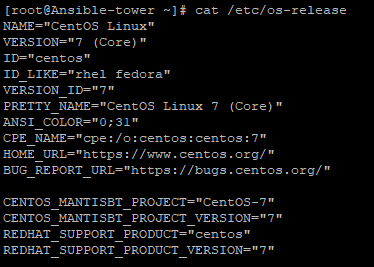
Install Git
-
Install Git
yum install git
Clone AWX
-
Make a new directory and change to that directory
cd /usr/local -
Clone the official git repository to the working directory
git clone https://github.com/ansible/awx.gitcd /usr/local/awx
Install Ansible
-
Download and install ansible
yum install ansible
Install Docker
-
Download yum-utils
sudo yum install -y yum-utils \ device-mapper-persistent-data \ lvm2 -
Set up the repository
sudo yum-config-manager \ --add-repo \ https://download.docker.com/linux/centos/docker-ce.repo -
Install the latest version of Docker CE
sudo yum install docker-ce docker-ce-cli containerd.io
Install Docker-py
-
Enable the EPEL repository
yum install epel-release -
Install PIP
yum install python-pip -
Using pip install docker-py
pip install docker-py
Install GNU Make
-
Make should already be included in the OS, this can be verified using
make --versionIf it has not been installed you can run
yum install make
2. Config File
Edit Postgres Settings
Note: We will persist the PostgresDB to a custom directory.
-
Make the directory
mkdir /etc/awxmkdir /etc/awx/db -
Edit the inventory file
vi /usr/local/awx/installer/inventoryFind the entry that says "#postgres_data_dir" and replace it with
postgres_data_dir=/etc/awx/dbSave changes
Note: As of 12/03/2019, there is a bug running with docker, to overcome the bug you need to find in the inventory "#pg_sslmode=require" and replace it with
pg_sslmode=disable
3. Build
Start docker
-
Start the docker service
systemctl start docker
Run installer
-
Change to the right path
cd /usr/local/awx/installer/ -
Run the installer
ansible-playbook -i inventory install.ymlNote: You can track progress by running
docker logs -f awx_task

4. Access AWX
Open up port 80
-
Check if firewalld is turned on, if it is not it is recommended
To check:
systemctl status firewalldTo start:
systemcl start firewalld -
Open up port 80
firewall-cmd --permanent --add-port=80/tcpfirewall-cmd --reload
Enjoy
-
You can now browse your host IP and access and enjoy "http://<your host ip>"!
Note: Default username is "admin" and password is "password"
Summary
When running Logstash in large scale environments it can be quite difficult to troubleshoot performance specifically when dealing with UDP packets.
The issue could occur at multiple layers, in order of dependent layers of concern:
- Infrastructure
- Logstash Application
- Pipeline
The following steps assume installation of Logstash on a Linux machine (CentOS 7.4) but similar steps can be used for other machines.
1. Troubleshooting Infrastructure
Issue: Communication issues from source
Diagnose:
- Dump all packets on a protocol and port (Run on OS with Logstash) to check whether you are receiving data:
tcpdump -i ens160 udp - If it is TCP traffic that is being troubleshooted, you can telnet the port from the source to destination to determine the issue. Example below is run from the source to the destination to diagnose traffic flow to port 514 on Logstash with ip 10.10.10.4.
telnet 10.10.10.4 514
Fixes:
- Check all interim networking devices (Firewalls, load-balancers, switches etc.) and ensure at every leg the traffic is getting through.
Issue: Dropped UDP Packets
Diagnose:
- View the network statistics (Run on OS with Logstash) to check whether your operating system is dropping packets.
A good read on how to view the results of this command can be found herewatch netstat -s --udp
Fixes:
-
If there is packet loss, check the CPU of the nodes the Logstash is pointed at (should be hot).
-
Commercial Only: Check the pipeline via monitoring to verify where there is a high processing time.

2. Troubleshooting Logstash Application
Issue: Logstash keeps restarting
Diagnose:
- Print the journal of the service to see the errors
journalctl -u logstash.service
- Cat logs stored at /var/log/logstash/~
Fix:
- The application maybe trying to listen on port 514 with insufficient permission, you can use iptables to forward the traffic to a privileged port. Discussion can be found here.
- Commercial Only (X-Pack security): The application maybe failing to connect to the Elasticsearch nodes due to incorrect certificate, check that the assigned CA is correct.
3. Troubleshooting Pipelines
Issue: Pipeline is not passing logs to Elasticsearch
Diagnose:
- Cat logs stored at /var/log/logstash/~
- Review the pipeline to ensure output is using Elasticsearch output plugin, add a stdout output to ensure logs are reaching end of pipeline
- Check the inputs to ensure the right port is binded
Fix
- Instead of using the syslog input, swap to the tcp/udp input to diagnose whether it is the input plugin
- Check all drop() commands in the filters